Recommendation: Limit overlays to a single, measurable outcome: present no more than 2 primary actions and keep visible choices under 3. Use a central, scannable message of ≤80 characters, move keyboard focus to the first actionable control, and ensure the ESC key closes and returns focus to the element that was sitting active before the panel opened. If users are expecting a forward navigation, mark the primary CTA clearly and avoid burying it behind extra steps – just one explicit confirm step for destructive flows.
Implementation specifics: touch targets should be at least 44×44px, desktop panels typically between 480–720px wide, padding 16px, and iconography sized to match text baseline. Auto-dismiss non-critical alerts after 5s only; never auto-close on confirmations. Use progressive disclosure for additional details and lazy-load media attachments: show a thumbnail, then fetch full content on demand so the pane remains responsive. Include a compact breadcrumb or crumbs path when the overlay addresses multi-step flows to demonstrate where the user sits in the process.
Copy and interaction rules: label actions with verbs that demonstrate intent (e.g., “Send invoice” vs. “OK”), present recipient or address context when forwarding messages, and avoid teasing users with hidden options – show minimal additional controls only when requested. Respect users’ attention: if your product moves financial flows, surface the key fields first (account, amount, memo) and use inline validation so moneyfavorsarrangementsshort errors are caught before submission. For confirmation modals keep the heart of the action visible, offer one safe cancel path, and never collapse critical information into mere tooltips.
Dialog Window Anatomy: Elements to Include
Start with a concise title (16–20px semibold) and a one-line purpose under it – keep that purpose ≤120 characters and label the primary action clearly.
Set container size to 480–720px on desktop, 90–100% width on mobile; use max-height 80vh with internal scrolling, padding 24px, and content blocks arranged with 16px gaps to preserve readable lines and predictable focus order.
Place the major action on the right and the secondary on the left; offer users rights to undo destructive changes (toast undo for 5–10 seconds). Make the primary button visually magnetic: high-contrast color, 44×44px minimum tap target, and an explicit verb label – avoid ambiguous captions like “OK” or meaningless words such as caitypants.
Provide explicit keyboard control: ESC closes, Tab cycles within the overlay (focus trap), Shift+Tab reverses, and on close return focus to the trigger element. For assistive tech, include aria-modal=”true” a aria-labelledby pointing to the title; ensure all interactive elements have accessible names.
Treat destructive flows seriously: require a second confirmation for heavy actions, show a clear consequence sentence ≤140 characters, and add a short cooldown or rate-limit after three strikes to prevent accidental repetition. It’s a pity to rely on users noticing small text alone.
Limit body copy to ~400 characters and 3–5 bullet points max; previously saved state or draft metadata should appear near the top. Use inline validation so users do not face full-form failures later; show clear success and error states with visible icons and color contrast that meets WCAG AA.
Use progressive disclosure for complex tasks: surface essential fields first, then let advanced controls come on demand. For actions that take days or longer, add a progress indicator and an option to receive updates; for short tasks keep status updates quiet to avoid interrupting flow.
Measure outcomes: run A/B tests on labels and placement, track conversion and error rates, and iterate until metrics stabilize – ultimately analytics make teams wiser about which copy and layout yield the prize: fewer support tickets and higher completion. Include thin CSS helpers like .oldenoughtoknowbetter nebo .commitmentintimidated only for internal scaffolding.
Decide primary action and cancel placement
Place the primary action on the right for left-to-right locales and on the left for right-to-left locales; make cancel visually secondary and positioned on the opposite side so users can quickly pass on risky operations.
Decide placement using measured signals: if the primary completes the task in >70% of cases put it on the easy side; if it is destructive or irreversible, move cancel to the side users reach before committing. Use labels that state consequences–short, factual statements–so users know what happened if they proceed. Keep the primary active color noticeable but not loud; avoid bright colors for cancel to reduce accidental presses.
Provide microcopy that acts like a coach: related context lines under the action explain trade-offs and choices. For flows where users must wait, disable the primary, show an inline spinner and a clear cancel option so needy or distracted users can pass control. If labels are translated, ensure the primary label length does not push buttons to be replaced with icons; test translated strings in the highest-length language before release.
Interaction metrics and visual rules to follow: hit target >=44×44px, horizontal gap between buttons 8–16px, button group padding 16px from content, primary text contrast ≥4.5:1, secondary ≥3:1. For keyboard focus, move the logical focus to the primary unless the user explicitly assumes a different role; tab order must match visual order so youre not surprised by cursor jumps. If analytics show higher error rates, consider swapping positions rather than changing copy.
| Component | Metric | Recommendation |
|---|---|---|
| Primary position (LTR/RTL) | - | Right for LTR / left for RTL |
| Hit target | 44×44 px | Minimum for touch; larger for higher age groups |
| Spacing | 8–16 px | 8px between buttons; 16px to content |
| Contrast | Primary ≥4.5:1, Secondary ≥3:1 | Maintain legibility in everyday lighting |
| Behavior on wait | Disable + spinner | Show cancel; record whether users pass or confirm |
Run A/B tests that log choices and error recovery so you can see whether users themselves prefer swapped placement; analyse events that happened before decision and assume causality only after statistical correction. Small microcopy changes often produce correct directional shifts; if results seem ambiguous, iterate with targeted samples and coach-style prompts rather than loud UI changes.
Set title length limits and close affordance rules

Limit title length to 40 characters on small screens (≤360px content width) and 60 characters on desktop (≤560px content width); truncate with an ellipsis after the last whole word and expose the full string via aria-label and tooltip for hover/focus.
- Determine measurements: measure usable title width from left edge to the close control minus 16px padding; prefer pixel constraints over raw character counts for variable fonts and international scripts.
- Line limits: cap at 2 lines; if a title would wrap to 3, move the most critical noun to the start (e.g., “meds refill overdue” instead of “Overdue refill for meds”).
- Content rules by context:
- Home automation and device names: avoid truncation of device identifiers; if necessary, shorten secondary metadata (room, timestamp).
- Comment threads and feeds: use 25–35 characters to keep titles scannable.
- Games and entertainment: 30–45 characters works for discoverability on mobile UIs.
- Health contexts (meds, female health, critical alerts): do not truncate critical tokens that could affect safety; prioritize full entity names even if that reduces headline brevity.
- Dated/temporal titles: append ISO date only when it directly relates to the action or state.
- Readability and tone: avoid twisted phrasing; use active verbs to explain state (e.g., “Autosave complete” rather than “Autosave – complete?”).
- Metadata exposure: when space is tight, surface key data in the title (who/what/when) and move ancillary info into a subtitle or metadata row beneath the title so the title does not sink below fold.
Close affordance rules – concrete settings and behaviors:
- Placement and spacing: primary close control at the top-right with an alternate top-left for RTL; keep the icon 16px from the edge, touch target minimum 44×44 px, visible icon size ≥24px.
- Keyboard and assistive tech: support Esc to close and Enter/Space to activate the focused close control; ensure close control is announced via aria-label and the overlay role acts like a policeman blocking background interaction until dismissed.
- Click outside behavior: default to disallow closing by tapping the backdrop when forms are dirty or when the content could present risks to lives or safety (e.g., meds ordering); allow backdrop close only for non-critical informational panels and indicate that behavior in the title or subtitle.
- Confirmation on destructive actions: require explicit confirmation for deletes, power-off, or irreversible operations; arrange primary destructive and cancel buttons horizontally with clear labels and a secondary visual emphasis for cancel.
- Focus return and state: trap focus within the overlay while open and return focus to the element that opened it when closed; keep any in-progress submission visible and provide a spinner so users know the UI is responding.
- Auto-close and reminders: for ephemeral notices use a 5–8 second auto-close with a visible countdown; for reminder-style notices that users must act on, keep them until acted on and provide a small “Remind me later” control.
- Mobile gestures: allow swipe-to-close for non-critical panels, but block the gesture when unsaved changes are present or when closing comes with safety risks.
Validation and iteration:
- Prototype with real content (device names, meds descriptions, dated titles) and test truncation at the right edge and vertical stacking across 3 common viewports (320px, 412px, 1366px).
- Run 5–8 quick usability sessions to determine whether users can read the critical token before truncation; testing gave clear direction on whether to shift metadata out of the title or shorten it.
- Instrument analytics to record truncated vs full-title clicks; if more than 8% of users expand titles or open tooltips, adjust the length rule or move key terms leftwards.
Choose fixed, centered or anchored sizing strategy
Choose anchored sizing for task-specific popovers (280–480px), centered fixed for short forms (480–720px max-width, max-height: 80vh), and fluid-centered for content-heavy overlays (min-width: 320px, max-width: min(80vw, 960px)); apply overflow:auto and a visible close control when content exceeds max-height.
- Fixed (short forms): width 480–720px; use max-height: 80vh; header 56px, footer 64px; keep content area ≥ 240px high to avoid vertical scrolling for key actions.
- Centered fluid (content-rich): width = min(80vw, 960px); use responsive padding (16–32px); set CSS clamp: width: clamp(320px, 60vw, 960px) to handle breakpoints.
- Anchored (contextual): width 280–480px; align to trigger (bottom-left or bottom-right) with a 8–12px offset; prefer anchored when spatial continuity is required or the user must compare the overlay with underlying content.
- Mobile: full-bleed or 94–100vw, max-height: 94vh; use a swipe-to-dismiss gesture only if consistent with platform conventions.
- Decide by content density: forms with ≤6 inputs → fixed centered; lists, menus, or tool palettes → anchored; long content → fluid-centered with internal scrolling.
- Set min/max constraints: min-width 320px, max-width 960px, max-height 80vh; enforce these with CSS so layout does not break when translations or long labels appear.
- Maintain visual hierarchy: darker overlay at 32–48% opacity; keep z-index consistent across the product so on-going interactions are not obscured unexpectedly.
- Accessibility: trap focus, restore focus to triggering element, provide aria-labelledby and aria-describedby; test with keyboard and screen readers at all sizes specified above.
- Performance: avoid mounting heavy media until shown; lazy-load large images or iframes to reduce perceived loss of responsiveness and avoid a janky vibe.
Measure acceptance by these metrics: completion rate (target ≥ 95% for short forms), time-on-task (compare fixed vs anchored; expect anchored to be 10–25% faster for quick selections), and error rate per field (should be consistent across sizes). Use A/B tests that vary width by 80px steps and track whether users fall back to scrolling more than expected.
Practical CSS snippets to demonstrate behavior:
- Centered fluid: .panel { width: clamp(320px, 60vw, 960px); max-height: 80vh; overflow:auto; }
- Anchored: .popover { width: 320px; transform-origin: var(–anchor); }
- Fixed short form: .modal-short { width: 560px; max-height: 80vh; }
When choosing, consider whether the overlay must show content in context or isolate the task; this choice gives more consistent posture for your users and reduces cognitive load. If users report a loss of empathy in testing or seem confused, run sessions with participants wearing the same shoes as real users to replicate posture and environmental factors. Treat edge cases seriously: a few assclowns in feedback do not invalidate patterns–extract the signal behind the tone. Allison from research helped identify that an exclusive anchored option improved completion time for comparison tasks; follow that data rather than telling stories from the past or relying on warm instincts alone.
Keep a checklist for each implementation:
- Does the size fit the majority of content without vertical scroll? If not, increase max-height or use internal scrolling.
- Does keyboard focus behave straight and predictable (Tab order, Esc to close)?
- Are close controls visible on small screens at night mode and high-contrast?
- Is the z-index stack followed so nothing stays beaten by unexpected elements?
Contact product research for on-going validation; collect the following: screenshots at 320/480/768/1024 widths, task success, and notes on personalities of testers–real feedback gives more signal than isolated comments. If your prototype seems to fall short, iterate using the plate of real metrics rather than posture-based assumptions.
Authoritative source: Nielsen Norman Group
Manage backdrop clicks, scroll locking and focus trap
Prevent backdrop clicks from closing the overlay until an explicit confirm action occurs: set a boolean flag (e.g., data-allow-backdrop-close=”false”) on open, ignore clicks on the backdrop unless that flag is flipped; only flip it after an explicit user action or a safe timeout. Use event.stopPropagation() on inner containers and check event.target === backdrop for genuine backdrop taps. This reduces accidental closures and the thousands of support tickets caused by premature dismissal.
Lock page scroll without layout shift: capture document.scrollingElement.scrollTop at opening, apply position:fixed and top:-scrollToppx to body, and add a scrollbar compensation variable equal to the difference between window.innerWidth and document.documentElement.clientWidth (usually 15–20px). On close, remove fixed positioning, restore scrollTop with window.scrollTo(0, savedScrollTop). This approach avoids content jumps and preserves the initial visual context.
Focus management: trap and restore precisely: save opener = document.activeElement on opening; move focus to the first explicit autofocus element or the first tabbable control; insert invisible focus sentinels before and after the panel to cycle focus back in; on Escape restore opener.focus() unless opener is removed from DOM. Keep focus trapped until close is confirmed, not merely until overlay loses pointer capture or until blur events fire.
Accessibility attributes and inert background: set aria-hidden=”true” or apply the inert attribute to all sibling content when the overlay is active; set aria-modal=”true” on the panel element. Avoid relying solely on tabindex=-1 hacks; use a combination of inert and aria to ensure screen readers and assistive tech remain focused on the active content.
Keyboard and mobile edge-cases: allow Escape only when closing is allowed; on mobile, listen for touchmove on the backdrop and preventDefault when scroll lock is active. For nested overlays, maintain a stack with per-layer saved scrollTop, saved opener, and an allowsBackdropClose flag. Do not restore the page state until the stack is empty.
Performance and reliability: debounce focus-trap handlers to 16ms max; avoid heavy DOM queries on every keypress. Run automated tests across common UA versions; instrument analytics to count aborted openings vs successful completes – thousands of sessions reveal if users are stuck or repeatedly re-opening. Track impression → completion ratios and wasted-efforts rates to prioritize fixes.
Behavioral safeguards and human factors: if users are fixated on a field or repeatedly click the backdrop, show a brief inline hint or a confirm step rather than forcing closure; psychologists and UX experts recommend minimal friction but clear communication. Avoid giving users excuses to blame the interface – surface why a close was blocked (e.g., “unsaved changes”) in a shared status line so users understand the issue.
Error cases and recovery: if the opener element leaves or is removed (divorced from the DOM) while the overlay is open, fallback to focusing a persistent close control; if no focusable element exists, inject a visually hidden close button. Log anomalous states labeled as weird (missing opener, lost scroll position) for debugging rather than ignoring them.
Policy and product decisions: allow product teams to decide whether backdrop clicks are allowed per flow; document the initial and final states in design specs so engineers know whether a backdrop click is permitted. Barry’s internal naming conventions or other labels are fine as long as the implementation matches the spec and avoids wasting users’ faith in the interface.
When to Choose Modal, Non-Modal or Inline Alternatives
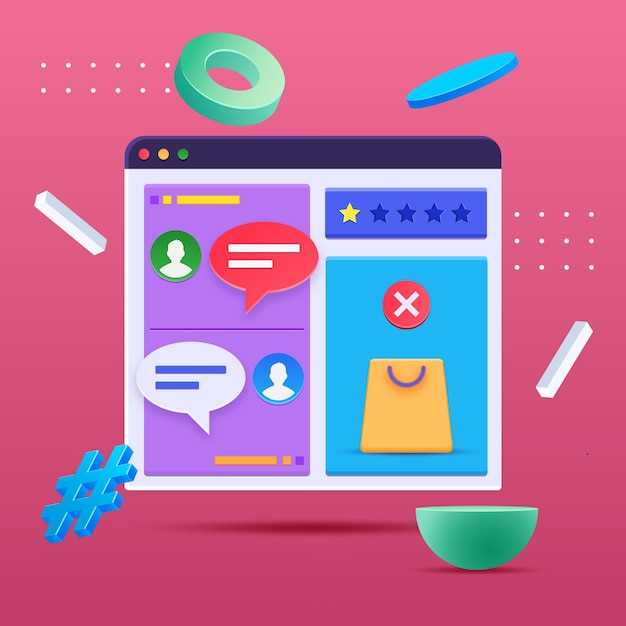
Prefer modal overlays for irreversible or payment flows where the user must confirm price, stop the main task and explicitly choose between 1–3 actions; require keyboard focus, a clear primary CTA and an obvious cancel so users are not forced into unintended decisions.
Implement modal behavior like this: trap focus, support ESC, avoid auto-dismiss for confirmations, and limit modal use to 1–2 interruptions per user session; unfortunately overuse correlates with measurable conversion loss, so present only the minimum controls and surface context to help users complete them quickly.
Choose non-modal patterns (toasts, side panels, banners) for status, progress and non-blocking feedback: toasts auto-dismiss in 3–5 seconds, include an undo action for 5–10 seconds, never stack more than three, and keep messages under ~120 characters so people staying on the page aren’t overwhelmed while waiting for background tasks to complete.
Use inline alternatives for form errors, contextual edits and progressive filters. Show validation messages adjacent to the field (within 1–2 lines), update content inline for product filters (for example, womens sizing changes), and avoid sporadic interruptions that lead users to walk away; teams told that repeated small interruptions over weeks add up to noticeable engagement loss.
Decision checklist: if the task breaks the user’s task cycle or asks for sensitive permissions, surface a modal; if feedback can be deferred or acted on without breaking flow, use non-modal; if the change is local to a field or row, prefer inline. Maintain clear boundaries and respect user dignity by asking only for what you need and giving controlpower back with cancel/undo options.
Implementation rules – basically speaking: keep the central task visible where possible, label CTAs with verbs, avoid silly confirmations, reduce cognitive load in one line of sight, test success rates rather than hope, and iterate until users are happy; good interface chemistry comes from tiny, deliberate choices that reduce friction for them.
How to determine interruption severity threshold
Set the threshold using measured resume-time and task-criticality: permit immediate interrupts when median resume time ≤5s and predicted task-error increase ≤5%; route to non-immediate channels when resume time 6–30s or error increase 6–15%; require modal or full-blocking only when resume time >30s or error increase >25%.
Vypočítejte numerickou hodnotu závažnosti pro každou zprávu: závažnost = 0,6*(median_resume_sec/60) + 0,4*(criticality_score/5). Klasifikujte skóre: <0.3 = low, 0.3–0.7 = medium, >0.7 = vysoká. Pro texty a push notifikace použijte násobitel +0,15, pokud uživatel aktivně něco skládá nebo relace indikuje vysokou koncentraci.
Instrumentace: shromažďovat alespoň 2 000 post-přerušovacích relací pro každý hlavní tok, zaznamenávat medián a 90. percentil obnovovacích časů a měřit rozdíl v míře chyb s A/B skupinami; označovat zprávy, které zvyšují chyby o >10% nebo přidávají medián obnovy >15s. Pokud jsou velikosti vzorků menší, předpokládat 95% interval spolehlivosti a zvýšit horní hranici závažnosti o +0,1, dokud nepřibude více dat.
Provozní pravidla: držet neklíčové bannery pro uživatele označené jako "obsazený"; použít jemný signál místo rušivého převzetí pro střední závažnost; povolit ignorování jedním kliknutím, které sníží budoucí závažnost pro tento segment uživatelů. Respektujte preference uživatelů, aby se uživatelé cítili respektovaní a skutečně ve kontrole, namísto toho, aby byli prodáváni s dramatickým zněním nebo neatraktivními marketingovými sděleními.
Personální pokyny a okrajové případy: persona Keiko toleruje krátké upozornění (použijte nízkou prahovou hodnotu), Pengal a OuterGirl vyžadují jemnější načasování a často preferují e-mail; Helfand a Amare špatně reagují na časté textové zprávy, proto snižte jejich závažnost o −0,2 při opakovaných vystaveních. Noví uživatelé: předpokládejte vyšší citlivost a nastavte výchozí nastavení na neblokující. Fakt: zprávy označené jako naléhavé, ale bez měřitelného dopadu, jsou vnímány jako strašné nebo nudné a neměly by prodávat naléhavost; to je přímý signál k ignorování takových taktik. Nezapomínejte zaznamenávat scénáře útěku, příznaky zadržení a malé uživatelské signály, které snižují falešné poplachy a udržují přerušení legitimní, nikoli dramatické nebo neatraktivní pro uživatele zmíněné v tomto článku.
Kdy je lepší preferovat inline rozšiřitelné panely před dialogy
Upřednostňujte inline rozšiřitelné panely, pokud je obsah krátký (≤300 znaků), podporuje kontextuální srovnání nebo dokončuje mikrozadavání pod 8 sekund; zaměřte se na latenci přepínání. <200 ms a nárůst doby dokončení úkolu pod 10% oproti překrytím.
Použití: rychlé úpravy zpráv, na kterých jste začali, náhled tulipa produktového fragmentu, přepínání filtrů, úpravy adres nebo rozměrů nábytku, kontrola upozornění na léky a lehké psaní komentářů, kde se uživatelé často vracejí; otestujte s počtem úkolů na relaci a změřte ušetřené kliknutí na akci.
Pravidla přístupnosti: nastavte aria-expanded a aria-controls, poskytněte panelu roli="region" a aria-live="polite" pro aktualizace obsahu, přesouvejte zaměření na první interaktivní ovládací prvek při rozbalování a vracjte zaměření na spouštěč při složení, povolte Escape pro složení, vyhněte se zachycování zaměření, pokud se panel nestane plnohodnotným izolovaným průběhem; zapojte několik uživatelů klávesnice do testování použitelnosti, abyste ověřili chování na obou stranách běžných klávesových zkratek.
Detaily interakce: animovat otevírání/zavírání v rozmezí 120–200 ms, respektovat sníženou animaci; líně vykreslovat vnitřní obsah, aby se zachoval počáteční výkres. <1 s a přednačítání pravděpodobných payloadů pro udržení odezvy přepínače <200 ms; pokud je obtížné vyhodnotit pomocí laboratorních testů, proveďte RUM A/B testy – reprezentativní vzorky napříč věkovými kategoriemi se ukázaly být informativní a zpětný pohled z metrik přinese jasno.
Ochrana soukromí a citlivost obsahu: vyhýbejte se inline panelům pro zadávání plateb, ověřování totožnosti, změny léků, dospělý materiál nebo citlivé romantické/flirtující rozhovory; tyto kategorie vyžadují silnější izolaci a explicitní ovládání souhlasu než inline úryvky.
Správa stavu a hustoty: omezte počet současně rozbalených položek na několik na stránku, použijte akordeon nebo regálový vzor, takže otevření jedné položky ji zobrazí na vrchu a ostatní složí, vizuálně potvrďte rozbalený stav, aby uživatelé věděli, kde se stav nachází, poskytněte trvalý souhrn na regálu pro obnovení obsahu a nabídněte hravé, ale jasné ovládací prvky bez nadměrné kontroly nad rozhraním.
Měření a uvedení do provozu: vyhodnocujte pomocí metrik cest kliknutí, míry úspěšnosti a doby trvání úkolu; pokud zjistíte tření, iterujte nad popisky a ovládacími prvky, ověřte pomocí citací od uživatelů (účastníci testu uvedli, že rozšíření ušetřila 3–5 kliknutí) a upřednostněte opravy, které snižují hard chyby a zvyšují ochotu uživatelů zapojit se.


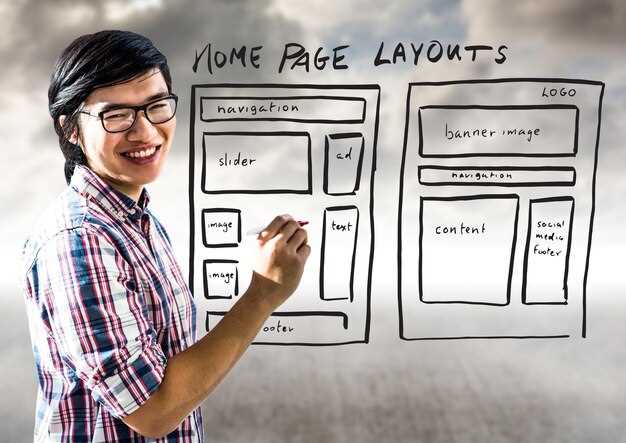 Dialog Window – Best Practices, Examples & UX Design Tips">
Dialog Window – Best Practices, Examples & UX Design Tips">


 Millennial Dads – Not the Dads They Expected — Changing Roles & Challenges">
Millennial Dads – Not the Dads They Expected — Changing Roles & Challenges">
 4 Reasons I Tell Guys I Can’t Hang Out Last-Minute (Even When I Can) — Dating Boundaries">
4 Reasons I Tell Guys I Can’t Hang Out Last-Minute (Even When I Can) — Dating Boundaries">
 How to Avoid Heartbreak When Dating a Recently Divorced Man">
How to Avoid Heartbreak When Dating a Recently Divorced Man">
 Change My Boyfriend Without Him Getting Upset – 8 Gentle Ways">
Change My Boyfriend Without Him Getting Upset – 8 Gentle Ways">
 Bojíš se, že skončíš sám/sama? Příznaky, příčiny a jak to překonat">
Bojíš se, že skončíš sám/sama? Příznaky, příčiny a jak to překonat">
 Eminem — Careful What You Wish For – Text překlad (EN→RU)">
Eminem — Careful What You Wish For – Text překlad (EN→RU)">
 Jak dlouho byste měli spolu chodit, než to oficiálně označíte jako vztah přítele/přítelkyně?">
Jak dlouho byste měli spolu chodit, než to oficiálně označíte jako vztah přítele/přítelkyně?">
 Proč se nemůžu přestat zajímat o mou posedlost? Příčiny a jak dál">
Proč se nemůžu přestat zajímat o mou posedlost? Příčiny a jak dál">
 7 Nerealistických Svatebních Standardů, Kterých by se Měli Muži Vzdát">
7 Nerealistických Svatebních Standardů, Kterých by se Měli Muži Vzdát">